1. Quick Start / TLDR
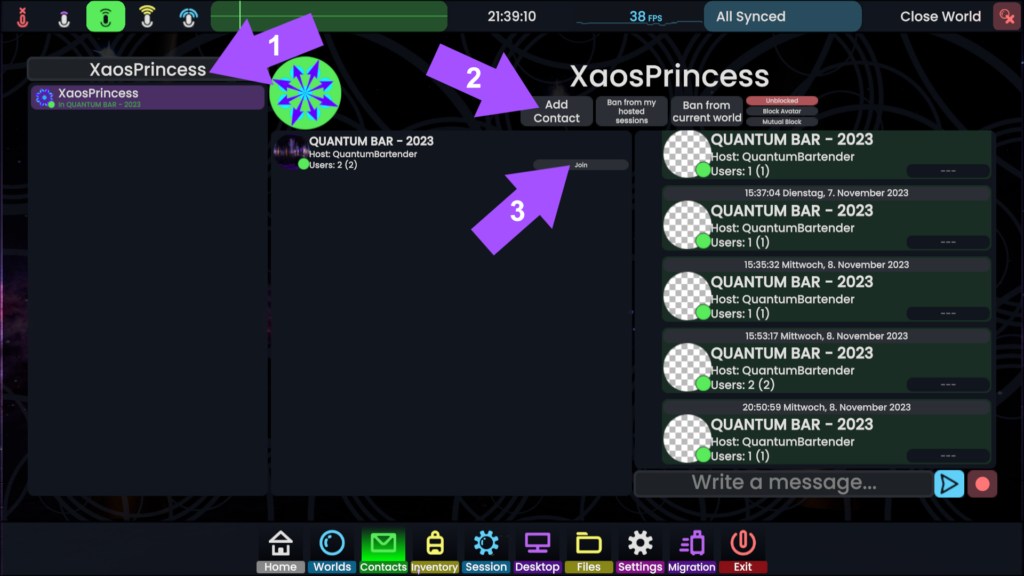
- Install Resonite via https://store.steampowered.com/app/2519830/Resonite/
- Open the Contacts tab in the main menu
- 1️⃣ Find XaosPrincess in the search bar
- 2️⃣ Click Add Contact
- 3️⃣ Join XaosPrincess in QUANTUM – BAR 2023 once she has accepted your friend request
2. Onboarding – Social VR Platform
Follow these steps to access the social VR platform RESONITE:
- Make sure your computer meets the following system requirements:
- OS: Windows 10
- Direct X: Version 11
- CPU: Intel Core i5-4590 or AMD FX 8350 (equivalent or better)
- GPU: NVIDIA GTX 1060 AMD RX 570 (equivalent or better)
- RAM: 8 GB
- Video RAM: 4096 MB
- Free Disk Space: 10 GB
- Network: Broadband Internet Connection
- Tethered HMD: Valve Index, HTC Vive, Windows Mixed Reality, Pimax, Oculus Rift, Oculus Quest with Virtual Link Cable or Air Link
- Download and install the RESONITE client via Steam:
https://store.steampowered.com/app/2519830/Resonite/
- Download and install the VR software for your HMD.
a) Steam VR: https://store.steampowered.com/app/250820/SteamVR/
OR
b) Meta VR: https://www.meta.com/de/de/quest/setup/
- Run Steam VR or Oculus VR.
- Run the RESONITE client in Steam VR or Meta VR mode.
- Make a RESONITE account in the application.
Note down your credentials.
3. Onboarding – QUANTUM BAR
Follow these steps to experience the QUANTUM BAR on RESONITE:
- To let her know when to start the GPT-3 backend on her personal server, make an appointment to see the QUANTUM BAR and its bartender in action by writing an email to Christina XaosPrincess Kinne (xaosprincess@quantumbar.ai).
- Ensure to include your RESONITE username in the email and wait for Christina XaosPrincess Kinne’s confirmation of the appointment and a sent contact request.
- In RESONITE, press the menu button on your left controller for a second
(resp. ESC in desktop mode) to open your main menu, then open the Contacts tab by clicking on it with your controller’s trigger button (resp. mouseclick in desktop mode).
- Click on XaosPrincess in the left column of the Contacts tab.
Now click on Accept Request in the top middle of the menu to accept the friend request. - With XaosPrincess selected in the left column, click on the Join button under her name to enter the QUANTUM BAR.